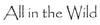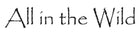All in the Wild Print Lab
Hello, fellow photographers!
Welcome to the All in the Wild, we are a local business with over 20+ years in the photography and framing industry including printing gallery quality images. We operate many galleries within Alberta and Saskatchewan showcasing the stunning wildlife photos of Jason Leo Bantle our founder.
We’re beyond excited to introduce All in the Wild Print Lab—a dedicated space where your images come to life in stunning, high-quality prints. We’re here to turn your digital files into beautiful works of art, ready to be displayed and cherished.
Getting your images to us is easy! Send them digitally or drop off a USB in person at our gallery. Below, “Ensuring Smooth File Transfer” will provide you with information to ensure your images are print-ready and delivered to us in the best way possible.
Let’s get started and bring your photographs to life!
Print Process FAQ
Print Process FAQ
Our goal is to demystify the print process so that you can confidently send us your work knowing that every aspect—from file preparation to the final print—is optimized for the highest quality. Explore the topics below for detailed guidance on Fuji Luster paper, ICC print profiles, white balance, monitor calibration, and more.
Understanding Your Print Materials
Q: What is Fuji Luster Paper and why should I choose it?
A: Fuji Luster is a premium archival photographic paper that offers a semi-gloss finish with a subtle texture. Its key benefits include:
Vibrant, True-to-Life Colors:
- The paper’s coating and light-sensitive emulsion ensure that your prints capture every nuance of the original image.
Reduced Glare & Fingerprints:
- Its semi-gloss finish provides a balanced sheen that minimizes reflections while retaining detail.
Longevity:
- Engineered for archival stability, Fuji Luster prints can last over 100 years under proper display conditions. For additional technical insight into Fuji’s proprietary paper characteristics, see industry guides similar
ICC Profiles & Color Management
Q: What exactly are ICC print profiles?
A: ICC profiles are an international standardized data files that describe how a particular device (monitor, printer, or paper) reproduces color. They help ensure that what you see on your screen translates accurately into print. For example, our lab’s “Fuji Lustre ICC Profile” is calibrated to match the color and tonal characteristics of Fuji Luster paper when printed on our high-end equipment. Learn more about the fundamentals of ICC profiles from industry resources color.org
Q: How do I choose and apply the correct ICC profile?
A: Selection: Choose the ICC profile provided by our lab that corresponds with the paper and process you’re using. For instance, use our “Fuji Lustre ICC Profile” when printing on Fuji Luster paper.
Software Setup:
In Photoshop:
- Set your working space to either sRGB IEC61966-2.1 or Adobe RGB (1998).
- Enable “Convert to Working RGB” under Color Management Policies.
- Do NOT embed the lab ICC profile into your file—it’s only for soft proofing.
In Lightroom:
- During export, choose the proper color space and use our ICC profiles for soft proofing only.
ICC Profile
Q: What is soft proofing and why is it important?
A: Soft proofing lets you simulate on your calibrated monitor how your image will appear when printed. By applying our ICC profiles in a soft proofing workflow, you can adjust brightness, contrast, and color balance in your editing software so that your digital file more accurately reflects the final printed product.
White Balance and Exposure
Q: How do I ensure accurate white balance for my prints?
A: Achieving a neutral white balance is critical for natural skin tones and true-to-life color reproduction. Here are our best practices:
- On Location: Use a gray card to set a custom white balance in your camera.
- In Post-Processing: Fine-tune the white balance using your RAW converter or editing software.
- Soft Proofing: Use our lab’s ICC profiles to preview how your white balance adjustments will print.
Q: What exposure techniques should I consider for optimal print results?
A: These are some options you can use.
- Histogram Analysis: Ensure your exposure avoids clipped highlights or shadows.
- Exposure Index Adjustments: Sometimes you may choose to push or pull process your film or digital file. Our lab can advise on safe exposure corrections (e.g., using exposure index ranges recommended for various film types).
- Editing for Print: Adjust tonal range and contrast in your editing software, keeping in mind that a print’s dynamic range can differ from your monitor’s display.
File Preparation Essentials
Q: What file specifications are optimal for printing?
A: The following options should be thought of.
- Resolution: Prepare files at 300–400 dpi at the final print dimensions. Our equipment can also interpolate lower-resolution files (around 150 dpi), but higher resolution is preferred for fine art prints.
- File Formats: Save your files as high-quality JPEGs, flattened TIFFs.
- Color Mode: Always work in RGB color space; print labs typically work from RGB files.
- Embedded Color Profiles: Ensure your file has the correct working profile (sRGB or Adobe RGB) embedded. Do not embed our lab’s ICC profile—it’s solely for soft proofing.
- Please Name your Files in this manner “ClientName_PrintSize"
Q: How can I check if my file is properly prepared?
A: Look for these when reviewing your files.
- File Size and DPI: Use your image editing software to confirm dimensions and resolution.
- Soft Proof Comparison: Compare your file against a soft proof using our ICC profiles to check for color consistency and detail.
- Crop & Bleed: Make sure any important image elements or text are set away from the edge (usually 1/4 inch) to account for a slight image enlargement during printing.
Monitor Calibration & Viewing Environment
Q: How does monitor calibration affect my prints?
A: A well-calibrated monitor is the cornerstone of accurate color editing. Calibration ensures your screen displays neutral grays and true colors, allowing your adjustments to be reliable. We recommend using a hardware colorimeter (e.g., X-Rite i1Display Pro or Calibrate) and calibrating your monitor at least once a month.
Q: What settings should I target during calibration?
A: These are the main setting you should be looking for.
- White Point: Typically set to 6500K (D65).
- Gamma: Aim for a gamma value of 2.2.
- Ambient Lighting: Ensure your viewing environment is consistent and not affected by external light sources. Proper calibration minimizes the gap between what you see on screen and what appears in your print.
File Submission & Order Process
Q: How do I submit my files and what formats do you accept?
A: We accept high-quality JPEGs. For best results, convert your files to JPEG (with minimal compression) before uploading. Please use a file-sharing service (Dropbox, Google Drive, or WeTransfer) and E-Mail the link to Printing@allinthewild.com include clear instructions in your email.
- Please Name your Files in this manner “ClientName_PrintSize"
Q: What is the typical turnaround time for prints?
A: Turnaround time is usually 3 business days
Troubleshooting Common Issues
Q: Why might my prints appear “muted” or have clipped colors?
A: This often happens when the incorrect color profile is embedded in your file or if your monitor isn’t calibrated properly. Ensure you are exporting with either sRGB or Adobe RGB as your working space and use our ICC profiles solely for soft proofing.
Q: What should I do if my file’s resolution is too low?
A: Our lab’s state-of-the-art equipment can sometimes upscale images; however, for best results, aim to work with a file that is at least 300 dpi at the final print size. If in doubt, send us your file, and we can advise on its suitability.
ICC Profile
Additional Resources & Support
Q: How do I contact technical support if I have further questions?
A: Our support team is available via email and phone. Please include your order number and detailed questions so that we can assist you promptly.
Every stage of the print process—from file creation and color management to mounting and finishing—plays a critical role in ensuring that your final output meets the highest professional standards. We encourage you to use our resources and consult with our support team if you need personalized advice. Your art deserves nothing less than perfection.
Happy printing and thank you for choosing us as your trusted print lab!
How to Submit Files
How to Submit Files
To ensure smooth file transfers we ask that you follow these steps to ensure a seamless process, failing to follow these steps can result in the delay of printing your images.
Ensuring Smooth File Transfers
File formats: JPEG, TIFF
Folder & File naming conventions: "YourName/BuisnessName_PrintSize"
File Size Limits: None currently
File Sharing Methods: E-Mail your Dropbox, We Transfer or other file sharing service link to Printing@allinthewild.com; Drop off your files at our Saskatoon Gallery in person with a USB Flash Drive.
How to label your files: Please use the following format to name your files in your folder.
- YourName16x20.jpeg
- YourName24x36.jpeg
If printing multiple same sized files. Use a letter to denote the different files. DO NOT use a number to denote different files as this will lead to confusion.
- YourNameA24x36.jpeg
- YourNameB24x36.jpeg
Note: the same print size but differentiated with a Letter if printing multiple same sized files.
Proper naming of your files is vital for ensuring your files are printed correctly. Files submitted in the incorrect format will not be printed.
How to Use Our ICC Profile in Your Workflow
Installation:
- On Windows, right-click the .icc file and choose “Install Profile”.
- On macOS, copy the file to either the /Library/ColorSync/Profiles/ or the ~/Library/ColorSync/Profiles/ folder.
ICC Profile
Soft-Proofing in Photoshop or Lightroom:
- In Photoshop, open your image and go to View > Proof Setup > Custom…. Select your custom Fuji Luster ICC profile from the “Device to Simulate” dropdown, choose your rendering intent (typically Perceptual for photos), and enable soft proofing.
- In Lightroom, switch to the Develop module and enable Soft Proofing, then choose your custom profile from the Profile dropdown.
To ensure that the printed image matches what you see on your monitor it is important that your monitor is calibrated. If something appears to be ‘off’ now would be the time to calibrate your monitor.
See below for a guide on how to properly calibrate your monitor.
We recommend Calibrate Display Pro HL / Plus Hl or Comparable Spyder Product.
Monitor Calibration
Monitor Calibration
Understanding Resolution and Monitor Types
Terms like HD, FHD, UHD, and 4K all refer to a display screen’s resolution. In simple terms, the resolution of a screen is the number of individual dots (called pixels) that make up the displayed image. For any given display size, more pixels generally translate to better image quality.
~Tip~
Monitor Display needs to RUN min of 15-30mins mins before profiling to warm up the backlight. 2-4 weeks is the recommended time between Calibrations.
Here’s a quick rundown of common resolution terms:
- High Definition (HD): At least 1280 x 720 pixels
- Full High Definition (FHD): At least 1920 x 1080 pixels
- Quad High Definition (QHD): At least 2560 x 1440 pixels (4 times as many pixels as standard HD)
- Ultra-High Definition (UHD): At least 3840 x 2160 pixels (4 times the total number of pixels available in FHD)
- 4K: A term used for UHD displays that can show images with a resolution between 3840 x 2160 pixels up to 4096 x 3112 pixels
- 8K: Resolutions over 4096 x 3112 pixels and up to 7680 x 4320 pixels
Understanding Image Quality
High Dynamic Range (HDR) imaging is a standard that delivers improved contrast, colors, and clarity over standard displays. It works by defining more possible colors between black and
white, increasing the number of different tones to create an image that viewers perceive as brighter, more vibrant, and more detailed.
There are 6 different flavors of HDR available: HDR10, HDR10+, Hybrid Log Gamma (HLG), Dolby Vision, Dolby Vision IQ, and Technicolor. From the viewer’s perspective, there’s little difference between these variants. As long as the display meets the HDR standard, it guarantees enhanced image quality.
Prepare Your Environment
Ambient Lighting: Work in a room with controlled, consistent lighting. Ideally, use a dimly lit room or a dedicated color-critical workspace. Avoid direct sunlight, strong overhead lights, or reflections that might interfere with sensor readings.
Warm-Up Period: Turn on your monitor at least 20–30 minutes before calibration to allow it to reach a stable operating temperature and brightness.
Glare Reduction: Ensure that the monitor’s surface is clean and free from dust, fingerprints, or smudges. Adjust curtains or blinds to minimize external glare.
Connect and Install
Device Connection: Connect the Calibrite Display Plus HL to your computer via the provided USB cable. Make sure the sensor is recognized by your calibration software.
Software Installation: Install the calibration software that came with your Calibrite Display Plus HL. If you have downloaded the latest version from the Calibrite (or X‐Rite) website, install that instead.
Software Launch: Launch the software and select the “Monitor Calibration” option. The software should automatically detect the connected Calibrite device.
Monitor Preparation and Initial Settings
Reset to Factory Defaults
- It’s a good idea to reset your monitor to its factory settings before beginning calibration. This ensures that previous adjustments do not interfere with the process.
Select Target Parameters
- In the software’s wizard, choose your target settings. Typical target values are:
Brightness (Luminance):
- 80–120 nits (choose lower for print-critical work, higher for general or multimedia use)
- Gamma: 2.2 (the standard for most displays)
White Point:
- D65 (6500K, which is widely used in color-critical environments)
Manual Adjustments (if needed):
- Some monitors allow manual adjustment of brightness, contrast, and color temperature via their on-screen display (OSD). If the software prompts you, adjust these settings so the monitor’s output roughly approximates the target values.
Time to Start the Set up for Calibration
Position the Sensor:
- Place the Calibrite Display Plus HL sensor flush against the monitor. Ensure full contact so that no ambient light leaks between the sensor and screen.
Follow the On-Screen Wizard:
- The calibration software will display a series of color patches and grayscale steps. Follow the wizard prompts carefully. Typically, the process includes.
~Backlight Tip~
When choosing your backlight option in most programs if you don’t know what type it is, White LED can be the best result if unknown.
Backlight
A backlight is a form of illumination used in liquid-crystal displays (LCDs) that provides light from the back or side of a display panel. LCDs do not produce light on their own, so they require illumination—either from ambient light or a dedicated light source—to create a visible image.
Why Backlights are Important:
- Image Visibility: Backlights make the image on the screen visible, especially in low-light conditions.
- Brightness and Contrast: The type and arrangement of the backlight significantly impact the brightness and contrast of the display.
White Point
In color science and imaging, the "white point" refers to the specific color characteristics, or tristimulus values, used to define what constitutes "white" in a color space, impacting how colors are captured, encoded, and reproduced
The white point is a reference point that defines the color of white in a particular color space, such as sRGB or CIE XYZ.
~White Point Tip~
Setting the White Point: Typically set to 6500K (D65)
Examples:
sRGB: The sRGB color space is defined with a white point corresponding to D65 (6500 Kelvin), a standard illuminant.
Impact on Color Perception:
A poorly chosen or inconsistent white point can lead to color shifts and inaccuracies, especially when comparing images or colors across different devices or media.
Luminance
Q: Is luminance same as brightness?
A: So, the main difference between these terms is that they measure different things. Luminance is the light that the light source creates, and brightness is how dim or bright that light looks to individuals.
It's also important to consider your ambient lighting; working in a dim environment is key to maintaining consistent results when soft-proofing and editing for print.
~Luminance Tip~
Generally, 80-120 knits or candela
Both “nits” and “candela” relate to how we measure brightness—but they do so in slightly different ways.
Candela per square meter (cd/m²): This is the SI unit of luminance, which tells us how much light is emitted per unit area in a specific direction. In everyday language, when we say “cd/m²,” we’re describing the brightness of a surface like a monitor or a TV screen.
Nits: “Nits” is simply a more common, consumer-friendly term for the same thing—a candela per square meter. In other words, 1 nit is exactly equal to 1 cd/m².
So, when someone says a display has “300 nits” of brightness, it means its luminance is 300 cd/m².
Essentially, they’re two names for the same measurement, but “nits” is more widely used in consumer electronics, while “candela per square meter” is more formal and often seen in technical contexts.
~Luminance Tip~
When editing photos for printing, many experts recommend calibrating your monitor to a luminance in the range of about 80 to 120 cd/m²—with a common target around 100 cd/m². This lower brightness better mimics the viewing conditions for prints, which are seen under reflected light and generally appear much dimmer than the high brightness of typical computer displays. Adjusting your monitor to these levels can help ensure that the tonal values and brightness in your digital images translate more accurately to the printed output.
For instance, several professionals and calibration guidelines suggest using around 80–100 cd/m² for print work, as it compensates for the lower luminance of paper compared to a backlit screen. dpbestflow.org dpreview.com
~Tip~
Especially when you print, having your display calibrated to anywhere between 80 and 120 nits will help avoid the issue of prints coming back from the lab looking really dark, even when everything appears great on the display. Profiling your display within that nit range is definitely going to help. I personally choose the darker end—around 80 nits—based on over two decades of experience: 80 works well for me. However, you should adjust this based on your environment. If your environment is brighter, you may choose 100 or even 120 nits. One recommendation I have is to increase your nit value in increments of 10 points (for example, going from 80 to 90 or from 90 to 100). Increasing it by only five points won’t produce a perceptible difference for human vision.
Contrast Ratio and Black Point in Monitor Calibration
When calibrating a monitor for professional photography, printing, or color-critical work, understanding contrast ratio and black point is essential. These two factors determine how well
your monitor displays detail in shadows and highlights, impacting both on-screen accuracy and printed results.
Contrast Ratio: What It Means & Why It Matters
Definition: The contrast ratio is the difference between the brightest white and the darkest black a monitor can display. It is expressed as a ratio, such as 1000:1, meaning that the brightest white is 1000 times brighter than the darkest black.
Why It’s Important in Calibration:
- A higher contrast ratio generally results in richer, more vibrant images.
- If the contrast ratio is too high (common in gaming monitors), the midtones can be exaggerated, leading to inaccurate color representation.
- If it’s too low, the display can look washed out, making it hard to distinguish shadow details.
Recommended Contrast Ratio for Calibration: For photo editing and printing, a contrast ratio of around 500:1 to 1000:1 is ideal, as it provides accurate shadow and highlight detail without excessive artificial contrast.
How to Adjust Contrast Ratio:
- Set the Brightness and Black Point First – The contrast ratio depends on these two settings.
- Adjust Contrast Controls – In the monitor’s settings, increase contrast until whites are bright but still retain detail.
- Use a Calibration Device – Tools like X-Rite i1Display Pro or SpyderX help measure and adjust the contrast ratio accurately.
Black Point: How It Affects Your Display
Definition: The black point is the minimum luminance level (measured in cd/m²) that a monitor can display as black. If the black point is too high, blacks appear grayish, affecting the overall depth of the image.
Why It’s Important in Calibration:
- A lower black point produces deeper blacks, improving contrast and making images look more dynamic.
- A higher black point can cause washed-out shadows, making it difficult to differentiate dark tones.
- If set too low, subtle shadow details may be lost (also known as "crushed blacks").
Recommended Black Point for Calibration:
- For standard photo editing & printing, the black point should be as low as possible, often 0.3 cd/m² or lower.
- For general use, 0.5 to 1.0 cd/m² is acceptable.
- OLED monitors can achieve near 0.0 cd/m², but LCDs typically have slightly higher black points.
How to Adjust the Black Point:
- Lower Brightness First – A lower brightness setting reduces the overall luminance, which helps in achieving a lower black point.
- Check the Display’s Black Level Setting – Some monitors have a “Black Level” or “Shadow Detail” setting that allows fine-tuning.
- Use a Calibration Device – A colorimeter or spectrophotometer can measure the exact black point and guide adjustments.
Contrast Ratio vs. Black Point: Finding the Balance
Both contrast ratio and black point influence each other. Lowering the black point improves contrast, but if the black point is too low, shadow details may be lost. The goal of calibration is to achieve:
- A contrast ratio of around 500:1 to 1000:1 (depending on the display).
- A black point of 0.3 cd/m² or lower for deep blacks without crushing details.
- When calibrating, always consider ambient lighting conditions. A darker room benefits from a lower black point, while a brighter room may require a slightly higher black point to maintain visibility.
Why This Matters for Printing
If your monitor’s black point is too high and contrast ratio is too extreme, prints may appear darker and less detailed than expected. Properly calibrated displays with balanced contrast and black point settings ensure that what you see on screen closely matches the final print.
Both contrast ratio and black point are interdependent. When you adjust the black point, you affect the overall contrast ratio, and vice versa. Calibration tools such as those from X-Rite or Spyder (Datacolor) guide you through setting these values based on the ambient environment—ensuring that what you see on your monitor is a reliable reference for output, whether on paper or in digital form.
Gamma
In photography and digital imaging, "gamma" refers to a non-linear encoding of image intensity, or the relationship between a pixel's numerical value and its actual luminance, which is crucial for accurate display and perception of tones.
- Usually with photos its left at 2.2
Patch Sets
The more patches selected the better the profile created. The more sets used the longer the test does take to complete.
Ready to Measure
Position the Sensor if you haven’t already:
- Place the Calibrite Display Plus HL sensor flush against the monitor. Ensure full contact so that no ambient light leaks between the sensor and screen.
Follow the On-Screen Wizard:
- The calibration software will display a series of color patches and grayscale steps. Follow the wizard prompts carefully. As described in the process highlighted above.
Test Completed Saving your new profile
Profile Generation: After collecting all necessary measurements, the software calculates a correction matrix and builds an ICC profile that adjusts the RGB output of your monitor to meet the target parameters.
Profile Preview: Most software will offer a preview of the calibration results (such as a graphical comparison of measured vs. target values). Review these results to ensure that the differences are minimal.
Saving the Profile: Save the new ICC profile with a descriptive name (e.g., “Monitor Calibration – Calibrite Display Plus HL – [Date]”). The software should automatically place the profile in the proper system folder so that all ICC-compliant applications (like Photoshop) can access it.
Automatic Application: Many calibration tools automatically set the new profile as the default. Confirm that your operating system is using the new profile for the display.
Verification and Fine-Tuning
Verification Pass: Some calibration software offers a “verification” or “validation” mode. Run this mode to see how closely your monitor’s output now matches the target. The tool will re-measure a subset of patches and report any discrepancies.
Visual Inspection: Open a test image or a standardized color chart on your monitor. Compare it to a reference (if available) to ensure that the colors, contrast, and black levels are accurate.
Fine-Tuning: If the results aren’t satisfactory, you can often adjust specific target settings (such as brightness or gamma) and re-run part of the calibration. Incremental changes of about 10 nits in brightness are usually noticeable, so adjust in small steps.
Maintenance and Re-Calibration
Regular Recalibration: Monitors can drift over time. For consistent results, recalibrate your display on a weekly basis or whenever you notice changes in color reproduction.
Environmental Changes: If your ambient lighting conditions change significantly (e.g., seasonal variations, changes in room lighting), repeat the calibration process to maintain accuracy.
Profile Backup: Keep a backup of your calibrated ICC profile so that you can quickly reapply it if needed.
Using the Calibrite Display Plus HL, along with its dedicated calibration software, ensures that your monitor’s color output is accurate and consistent. This detailed process—starting with environmental preparation, following through precise measurement steps, and ending with regular maintenance—helps ensure that the colors you see on your screen match your intended output, whether that’s for printing, photography, or digital media.
DPI Adjustments
DPI Adjustments
A photo with 72 DPI is generally not ideal for printing. 72 DPI is a standard screen resolution, suitable for web images, but for printed images, a resolution of 300 DPI or higher is recommended for best quality.
Why 72 DPI is not good for printing:
Lower Quality:
- 72 DPI images have fewer pixels per inch, which can result in pixelation, blurriness, and a lack of detail when printed, especially at larger sizes.
Not Optimal for Printed Material:
- The low resolution is simply not sufficient to capture the level of detail needed for high-quality printed materials, like photos, brochures, or posters.
DPI vs. PPI:
- While both DPI (dots per inch) and PPI (pixels per inch) are used to describe image resolution, they are not interchangeable. DPI is more relevant to print, while PPI is more relevant to digital displays.
File Size:
- 72 DPI images can be smaller in file size, which is beneficial for online use, but this comes at the cost of image quality, which is not desirable for printing.
Recommendation:
- If you need to print a photo, increase the resolution to 300 DPI or higher. This will ensure that your printed image has a sharp, detailed look.
- You can use image editing software like Adobe Photoshop or similar programs to adjust the image’s DPI, while also maintaining the original image dimensions.
- If you are unsure about the best resolution for a specific print application, it’s always best to consult with a professional printer or designer.
How do I change my photo that’s 72 dpi to 300dpi
If you are converting images from your phone you can change the DPI of an image using a free converter online, we recommend using Clideo, you will need to make an account either through Google or Apple in order to use this website. Select the image you wish to change the DPI on and choose 300 DPI and select convert. You can find Clideo at: https://clideo.com/dpi-converter
You can change your photo from 72 DPI to 300 DPI using a free program like GIMP (GNU Image Manipulation Program) the recommended way to change DPI on Windows and Mac computers. Here’s how to do it:
Steps in GIMP (free, available on Windows, Mac, Linux): https://www.gimp.org/
- Download and install GIMP from https://www.gimp.org if you haven’t already.
- Open your image in GIMP (File > Open).
- Go to Image > Print Size.
- In the dialog box:
- Change X resolution and Y resolution from 72 to 300.
- Make sure the unit is pixels/in (inches).
- Optional: Adjust the width/height in inches if needed.
- Click OK.
- To save the new image:
- Go to File > Export As to save it (e.g., as a PNG or JPEG).
- Make sure to rename it or choose a new location if you don’t want to overwrite the original.
Important:
Changing the DPI doesn’t increase pixel detail; it just adjusts how dense the pixels are when printed. If your image is small (low pixel dimensions), you may also need to rescale it up, but that can reduce image quality.
How to both change the DPI to 300 and resize the image properly for printing, using GIMP:
Goal: Prepare an image for high-quality printing at 300 DPI.
Let’s say you want to print it at 4 x 6 inches or 8 x 10 inches. Here’s what to do:
Steps in GIMP:
- Open your image (File > Open).
- Go to Image > Print Size:
- Set X and Y resolution to 300 pixels/in.
- Set the Width and Height to your desired print size (e.g., 6 x 4 inches for a photo print).
- Click OK.
- Next, go to Image > Scale Image:
- You’ll see the image dimensions in pixels now.
- Check that the image has enough pixels. For example, for 6x4 inches at 300 DPI, you need at least:
- 1800 x 1200 pixels (300 x 6 and 300 x 4).
- If your image is smaller, you can upscale it here — but this might reduce quality.
- In the “Interpolation” dropdown, choose Cubic (Best) for better scaling.
- Click Scale.
- Now go to File > Export As:
- Save it as a .PNG or high-quality .JPG.
- Confirm any quality settings (for JPG, set quality to 90–100 for best results).
Quick DPI and Size Reference Chart (for 300 DPI):
Print Size (inches) Required Pixels (W x H)
4 x 6 -> 1200 x 1800
5 x 7 -> 1500 x 2100
8 x 10 -> 2400 x 3000
11 x 14 -> 3300 x 4200
If you really want to explore the possibilities of upscaling and photo enhancement Topaz labs has
https://www.topazlabs.com/gigapixel
Glossary of Terms
Glossary of Terms
Calibration
The process of adjusting a device (such as a monitor, scanner, or printer) so that its output meets a defined reference standard. For example, calibrating a monitor means setting its brightness, contrast, and color balance so that the colors it displays match known reference values.
Color Calibration
A specific type of calibration focused on ensuring that colors are rendered accurately. This is essential when you want a print to match what you see on your display.
Color Profiling
After calibration, a color profile (typically an ICC profile) is created that characterizes how a device reproduces color. This profile acts as a “translation” between the device’s color space and a device-independent color space (such as CIELAB).
ICC Profile
A standardized data file that describes the color characteristics of a device. ICC profiles are used in color-managed workflows so that colors are reproduced consistently across different devices.
PCS (Profile Connection Space)
A device-independent color space (usually CIELAB or CIEXYZ) that acts as an intermediary between different device color spaces during color conversion.
Display Colorimeter
A device (such as X‐Rite’s i1Display Pro or SpyderX) that measures the color output of a display. It is used to calibrate and create profiles that ensure your monitor shows accurate color.
Spectrophotometer
An instrument that measures the full visible spectrum (typically 400–700 nm) of light reflected or transmitted by an object. In color management, it’s used for profiling devices like printers and scanners.
Colorimeter
An optical instrument designed to mimic the human eye’s response to light. Unlike spectrophotometers, colorimeters typically measure only a few broad regions (usually red, green, and blue), and they are commonly used for monitor calibration.
Luminance (cd/m² or Nits)
A measure of the brightness of a surface. One candela per square meter (cd/m²) is equivalent to one nit. This measurement is crucial for monitor calibration because it defines the amount of light emitted from the display per unit area.
Candela (cd)
The SI unit of luminous intensity. When used “per square meter,” it describes luminance. In everyday terms, nits and cd/m² are interchangeable.
Gamma
A parameter that defines the nonlinear relationship between the input signal and the luminance of a display. Adjusting gamma ensures that midtones, shadows, and highlights are displayed accurately.
White Point
The reference color temperature (commonly D65 for displays) that a device should reproduce as “white.” Calibrating a monitor involves setting its white point to ensure that all colors are balanced relative to this neutral reference.
Ambient Illuminance
The amount of light (measured in lux) falling on a surface. In calibration, ambient light conditions are controlled (or accounted for) to ensure consistent results.
Soft Proofing
A simulation process in software (like Adobe Photoshop) that shows how an image will appear when printed. It uses printer ICC profiles to adjust the on-screen image.
Metamerism
A phenomenon where colors match under one light source but not under another. Good color management strives to minimize metamerism between devices.
Gamut
The range of colors that a device can reproduce. Color management involves mapping (or compressing) one device’s gamut to match another’s, ensuring consistent color across devices.
Gamut Mapping
The process of converting colors from a wide gamut (e.g., a digital camera) to a smaller gamut (e.g., a printer) so that the resulting printed image closely matches what’s seen on the monitor.
Calibration Target
A physical reference (such as a gray card for monitors or an IT8 target for scanners and printers) with known color values used during calibration.
IT8 Target
A standardized color target used to create profiles for scanners and printers. The target contains many color patches with known values, allowing a device’s output to be compared against these reference values.
Rendering Intent
A method used during color conversion to decide how out-of-gamut colors are handled. Common rendering intents include perceptual, relative colorimetric, absolute colorimetric, and saturation (sometimes called “max saturation”).
Device-Dependent Color Space
A color space that is defined by the specific capabilities and limitations of a device (such as a monitor’s RGB space).
Device-Independent Color Space
A color space that represents color as perceived by the human eye (such as CIELAB), independent of any device’s characteristics. This is used as the PCS.
Color Management
The overall system and processes used to ensure that color is reproduced accurately across various devices—from capture through display to print. It involves calibration, profiling, and the use of ICC profiles.
Spyder
A series of display calibration devices (e.g., SpyderX) provided by Datacolor that are widely used to calibrate monitors. They help adjust a display’s brightness, contrast, and color balance.